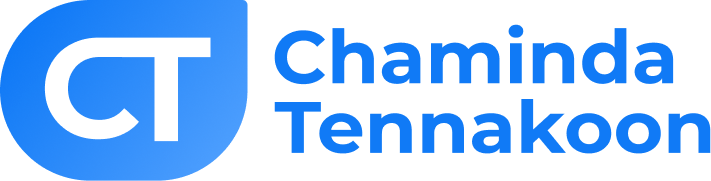LinkedIn tips and tricks
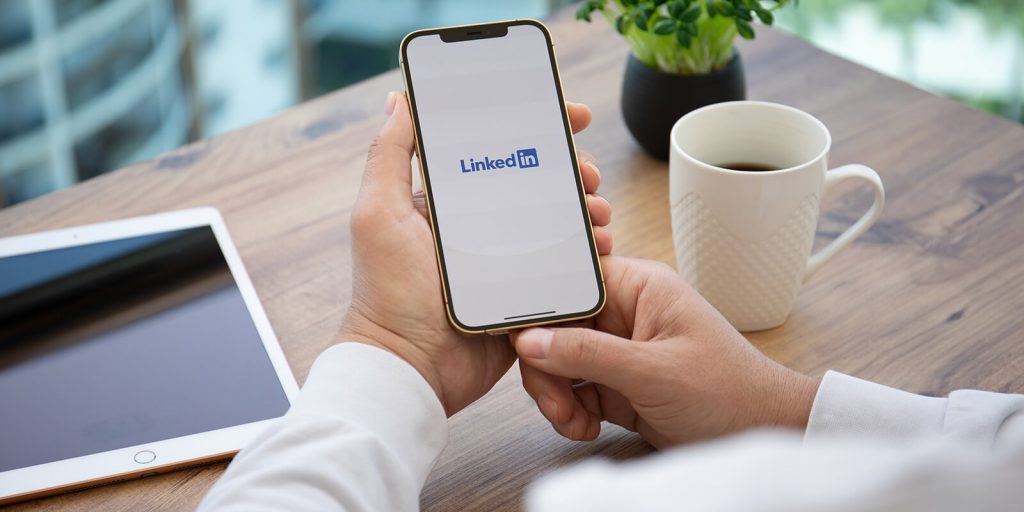
LinkedIn is a very useful app to promote your business, find new jobs and to connect with people. In this platform there are about 875 million users. So, this a perfect place to narrow down your ideal client from all over the world. In that case, here are some LinkedIn tips and tricks to master LinkedIn like a pro.
Let’s learn more about the newly introduced features which are based changing trends in marketing, business as well as communication.

Advanced search option
You get a significantly better search experience with LinkedIn’s advanced search option. It’s the most effective technique to locate and get in touch with someone as part of a targeted search.
For instance, you could wish to find out whether you have any connections to people who work for a certain business. Add the company’s name in the company field section of advanced search. Next, use the ‘relationship’ filter to narrow down the list of results to check whether you have any first or second-degree employee links.
Additionally, you may narrow down your search by area, sector, previous company, institution, language used in profiles, and interest in non-profits.
Save your searches
Do you frequently use LinkedIn to look for employment, articles, or educational opportunities? You should save your searches if you plan to come back to them.The LinkedIn learning programs, articles, and job searches may all be saved by users. The stored things are accessible under “My items” on your profile card.
Simply choose the Save search option after doing a search to easily retrieve it later. Additionally, you can receive emails on a weekly or monthly basis from LinkedIn if a new network member or position meets your saved search criteria.
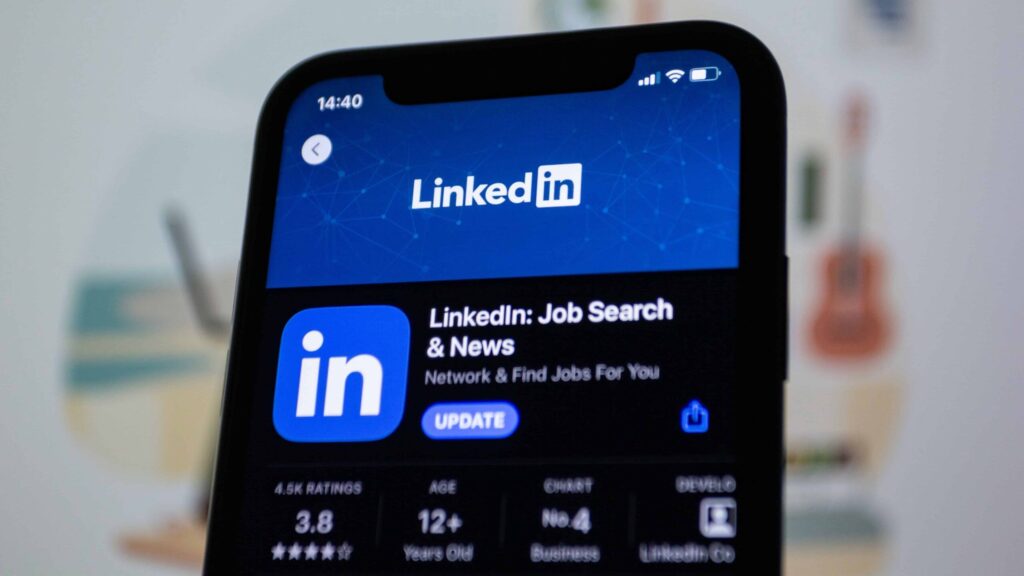
Ability to Export your Connections
To stop organizations from selling contacts to other businesses and utilizing LinkedIn users’ email addresses for marketing purposes, LinkedIn temporarily deleted this function from its website.
Many members, however, voiced complaints and requested LinkedIn to reinstate it. Actually, they implemented it back.
You may effortlessly export your connections from LinkedIn to other contact management platforms with this capability. The contacts are downloaded in.CSV or.VCF format as a spreadsheet. Names of the contacts, current firm names, and email addresses will all be included in this list.
Let’s discover how it’s being done step by step.
- Click on My Network from the menu on the top navigation.
- Select Connections and then click on the Manage synced and imported contacts from the top right.
- Click on Export contacts under the Advanced Action section on the right.
- You can also use filters to get specific data of your connections.
- Select Download larger data archive and then click on the Request Archive option.
Include media files to your profile
Are you aware of the fact that LinkedIn allows you to incorporate a variety of media items on your profile? These include videos, documents, images, links, and presentations.
It enables you to display examples of your prior projects and efforts.
Select the Edit profile option to add media files. Choose edit icon on the top corner of each section and find relevant options to include media in different formats.

Ability to Merge your Inactive Account
Most of you could have several LinkedIn accounts. Many different kinds of things might be the cause, including mistakes done by you or accounts made by your team or accounts that were inactive for a while.
However, the issue arises when many of your connections keep in touch with your dormant account or the email Id you are using to open a new LinkedIn account related to the dormant account.
This LinkedIn tool will help you in that situation. You may close the inactive account and get a simple way to move all of your connections to your active account.
This is how it should be done.
- Go to Settings & Privacy.
- Click on the Account preferences.
- Scroll down to the Account Management section.
- Under this section, you can merge your account.
Summary
In this article we discuss about several LinkedIn tips and tricks that will be useful when using LinkedIn. Hope you find this article useful to improve your knowledge in LinkedIn. Have a nice day!